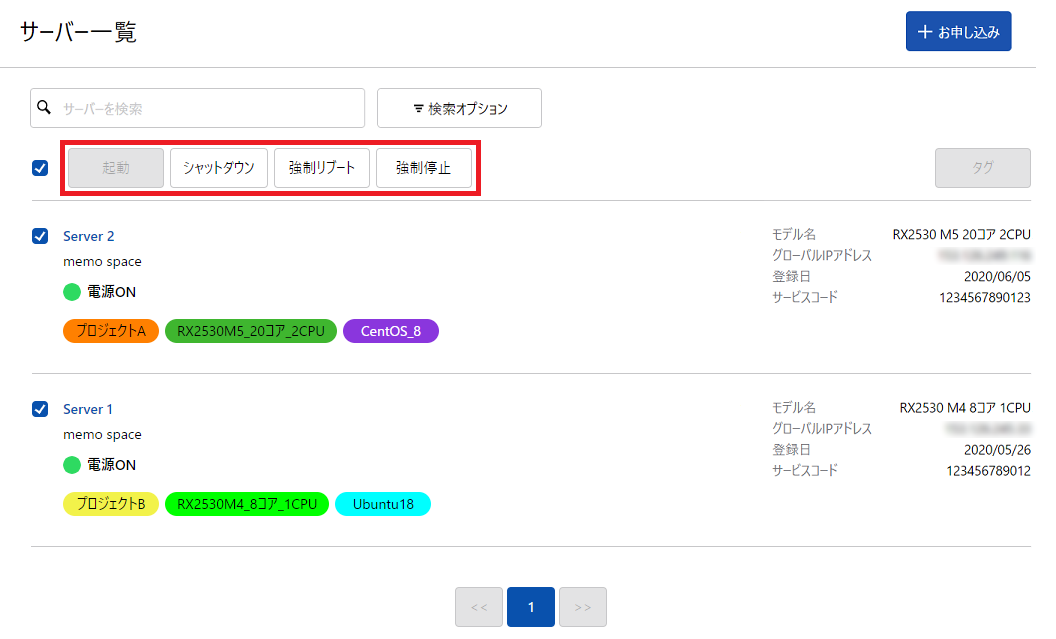サーバーの電源操作¶
サーバーの電源操作手順について記載しています。
個別サーバーの電源操作手順¶
コントロールパネル画面左メニューより「サーバー」をクリックします。
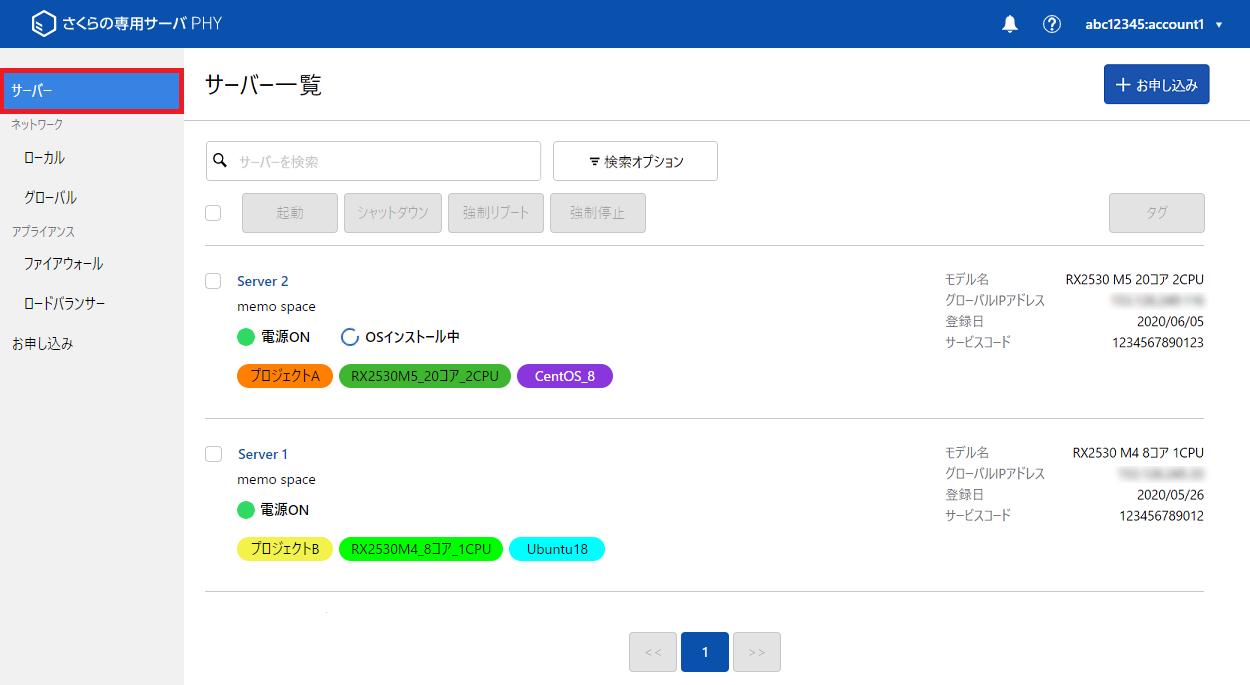
サーバ一覧から任意のサーバーを選択します。

「電源操作」をクリックし、実行する電源操作を選択します。
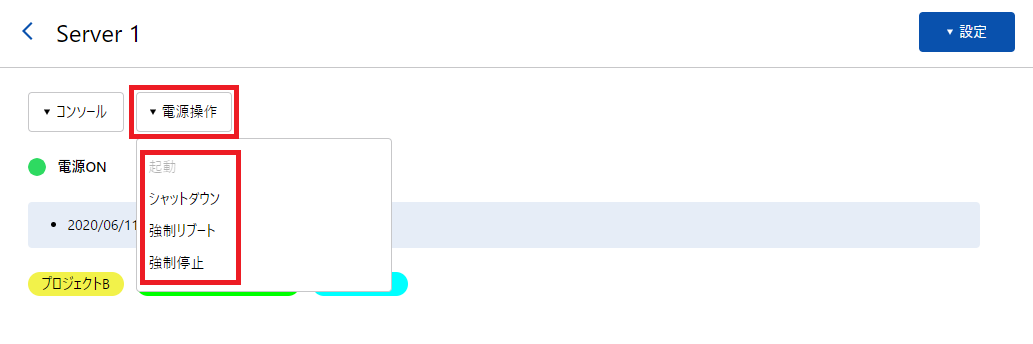
起動 |
停止中のサーバを起動します。 |
|---|---|
シャットダウン |
shutdown コマンドと同じ内容を実行します。(停止しない場合は「強制停止」をお試しください) |
強制リブート |
強制的にリブートを実行します。(ハードウェアのリセットボタンと同じ内容になります) |
強制停止 |
強制的に停止を実行します。(ハードウェアの電源ボタンの長押しと同じ内容になります) |
複数サーバーの電源一括操作手順¶
コントロールパネル画面左メニューより「サーバー」をクリックします。
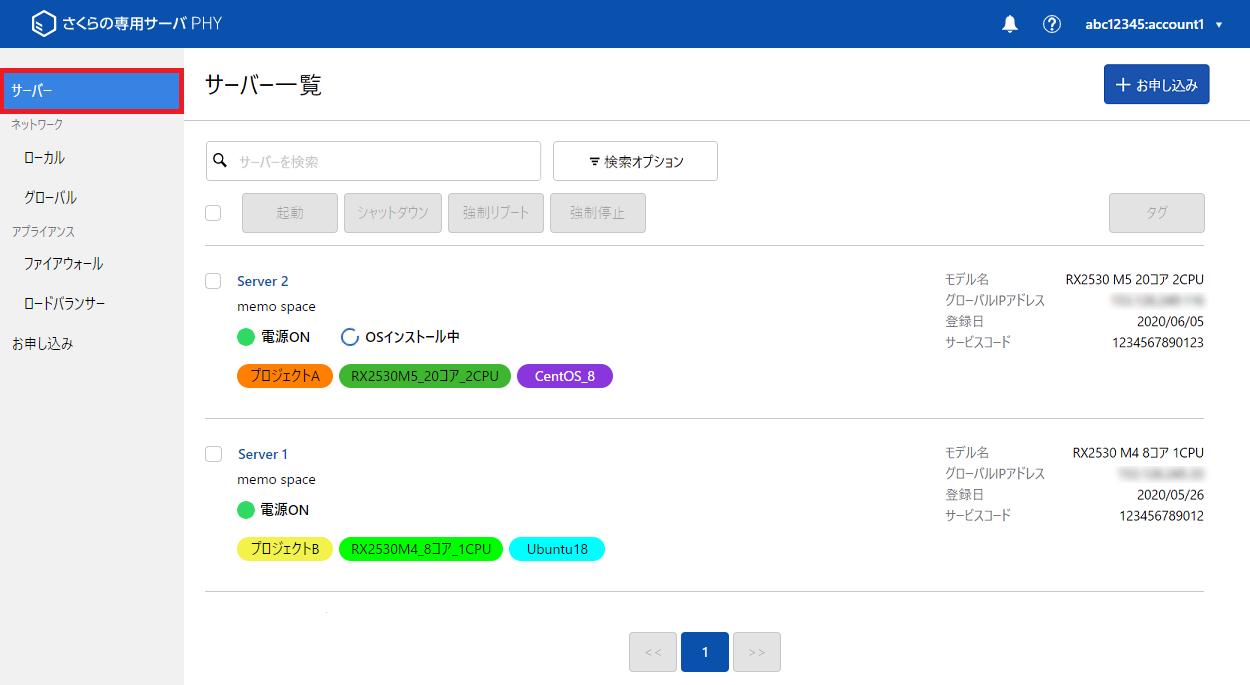
操作したいサーバーの、各サーバー名称の左側にあるチェックボックスにチェックを入れます。
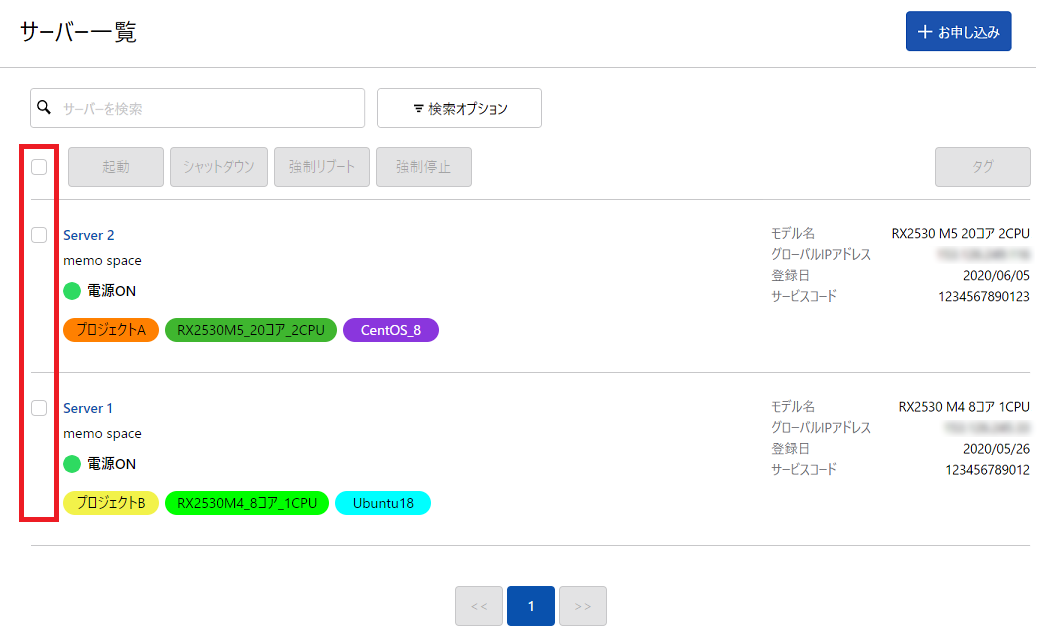
画面上部にあるメニューボタンから、実行する電源操作を選択します。