シングルユーザーモード(CentOS 7)¶
root パスワードが不明の場合、シングルユーザーモードから再設定が可能です。
また、「Kernel Panic」や「GNU GRUB」などの不具合修正もシングルユーザーモードから可能です。
本マニュアルは、 さくらのVPS の標準OS(CentOS 7)がインストールされているサーバーが対象です。
サーバーの再起動¶
「サーバー」を選択し、対象のサーバーをクリックします。
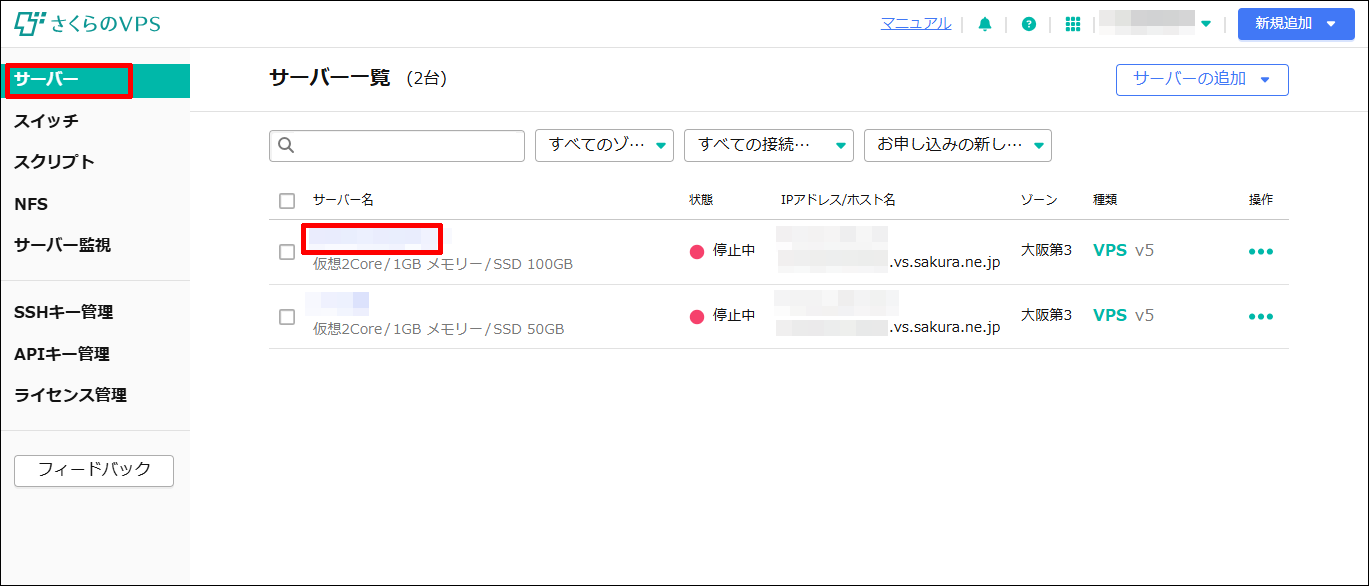
「電源操作」を選択し、「強制再起動」をクリックします。
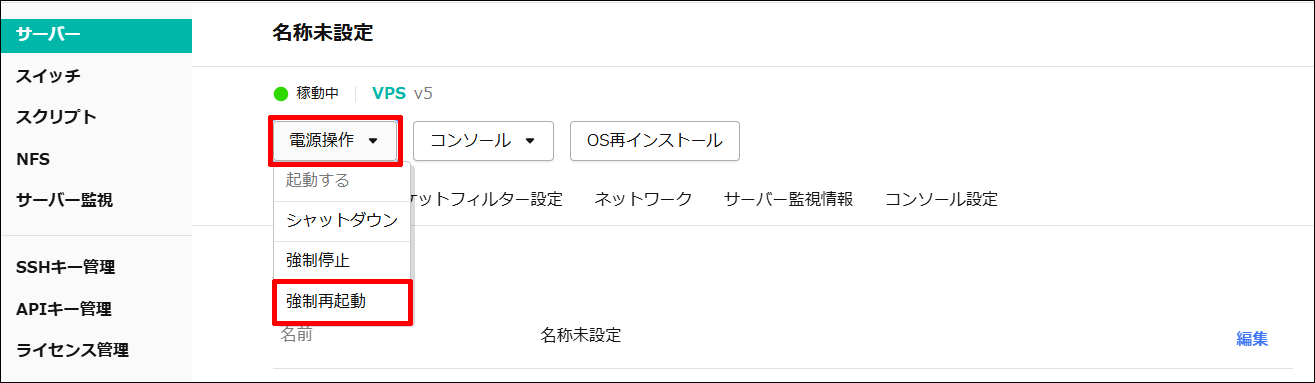
「実行」をクリックします。
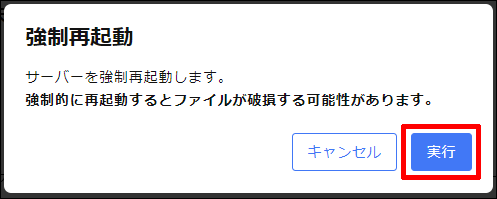
サーバーの再起動にあわせて、すぐに「シングルユーザーモードの起動」の操作をおこなってください。
シングルユーザーモードの起動¶
「コンソール」から「VNCコンソール」をクリックします。
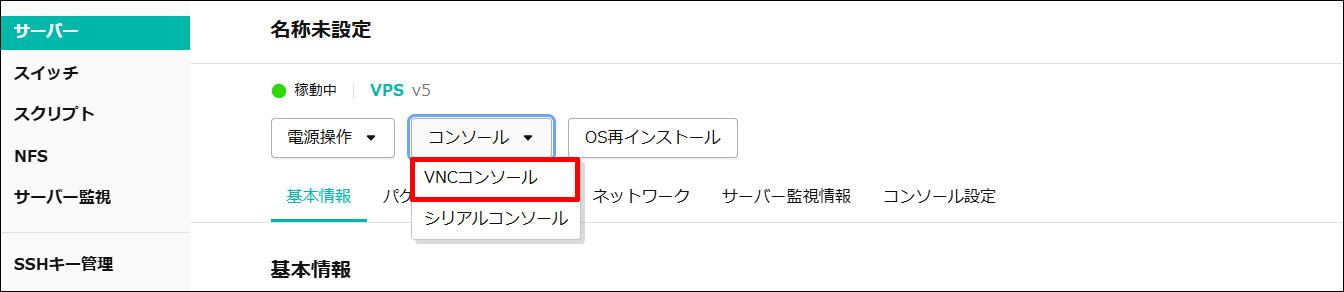
以下の画面が表示されたらキーボードの「e」を押します。
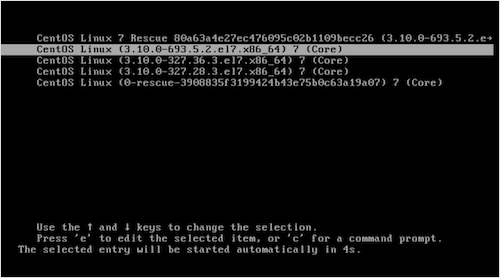
以下の editモード に変更した状態でキーボードの「↓」を押して画面をスクロールした後、「ro」の文字をバックスペースで削除します。(画像:①)
削除後に「systemd.debug rw init=/bin/bash」と入力します。(画像:②)
◆画像①
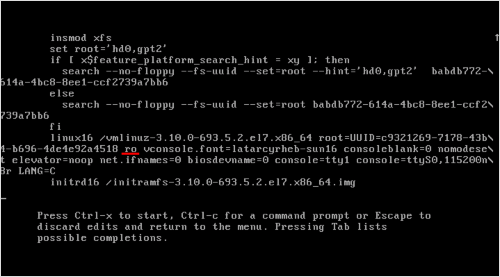
◆画像②
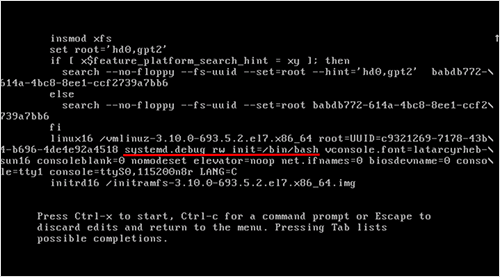
続いて「console=ttyS0,115200n8r LANG=C」の文字をバックスペースで削除します。
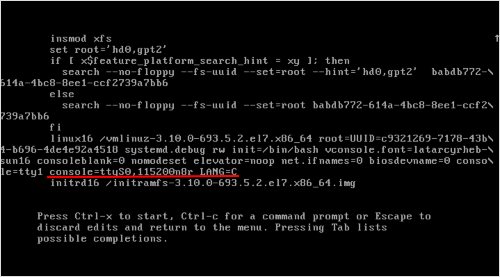
キーボードの「Ctrlキー + X」を押して再起動を行います。
以下の画面のように
「bash-*.*#」 が表示されていれば、シングルユーザーモードでのログインが完了しています。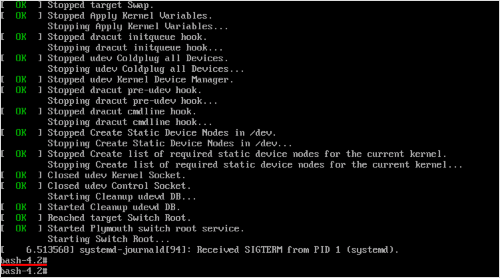
「passwd」と入力して、rootのパスワードを変更します。
New password |
新しいパスワードを入力してください |
|---|---|
Retype new password |
再度新しいパスワードを入力してください |
以下の画面が表示されれば、正しくパスワード変更は完了しています。

コントロールパネルの「電源操作」を選択し、「強制再起動」をクリックします。
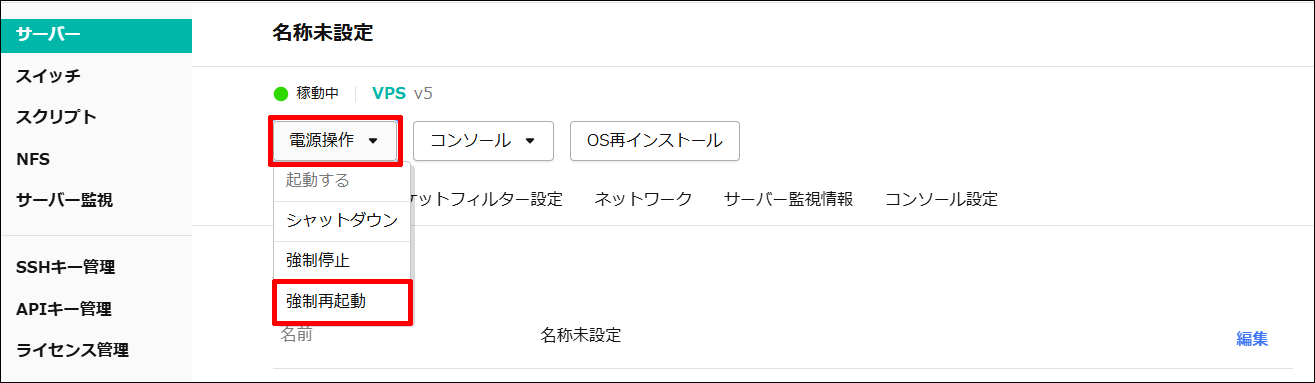
「実行」をクリックします。
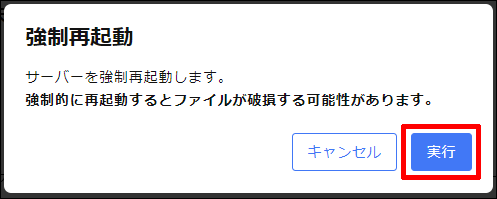
「VNCコンソール」やその他ターミナルソフトから、新しいパスワードでログインが可能がご確認ください。